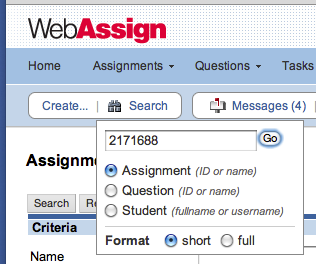WebAssign was created in order to make the teacher’s job more effective and increase student learning. Learning how different instructors use WebAssign in their classroom, or teaching techniques they use in general, is a great way to enhance your own classroom experience. I hope you will gain some valuable knowledge by reading our latest teacher spotlight.
 Gardner Friedlander currently teaches AP Physics and Honors Chem & Physics at University School of Milwaukee, Milwaukee, WI. His classes range from as small as 8 to as large as 20 and he is heavily involved in the AP Physics community.
Gardner Friedlander currently teaches AP Physics and Honors Chem & Physics at University School of Milwaukee, Milwaukee, WI. His classes range from as small as 8 to as large as 20 and he is heavily involved in the AP Physics community.
How long have you been using WebAssign?
Since 2003, so about 8 years.
Every teacher uses different methods to increase student learning, what are some of your teaching practices?
My students get nightly practice homework in all classes. I also, especially for labs, have group assignments with uploaded files as answers. Each individual also does a pre-lab assignment, but the final report is (usually) a group one. I am still working on having them check the accuracy and precision of both their measurements and their calculations.
What are some of your “best practice” methods when it comes to teaching with WebAssign?
My students generally get a 10% penalty for each submission, to encourage them to think before answering, while still allowing them the chance of correcting a “stupid mistake.” I encourage them to email me if they are stuck. Usually, a one-line hint is enough for them to have success.
I use automatic extensions to put the responsibility on the individual to acknowledge their lateness. If they think their reason for the lateness is one that I’ll accept, I ask them to take the automatic extension (and the accompanying deduction), then do the assignment, THEN email me with their reason for deserving a rebate of the penalty. Most of the time they accept the deduction, unlike the whining I get when they are requesting manual extensions.
I have written (transcribed into WebAssign) almost all of the questions we have used in our honors chem-physics class. As we use our self-written text, using WebAssign has made the annual revisions a breeze. As well, students have access to the manual and PowerPoints that we have uploaded, so dealing with an absent student is almost taken care of as a matter of course.
Any other advice for fellow teachers?
Use the help features, including the “Customer Support” and “Contact Us” links!! The customer service at WebAssign is excellent!
We thank Mr. Friedlander for sharing his experience with us and we would love to hear how WebAssign is working for you! Send us an email today